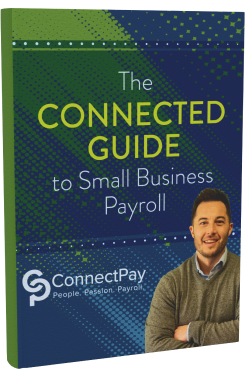A sluggish QuickBooks session could be the result of a few issues, including IT network complications, third-party or anti-virus software conflicting with the file, large file size or file corruption.
You can check your file size by pressing the Ctrl button and the number 1 button simultaneously. A product information box will appear that includes the file size.
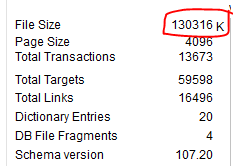
If you’ve determined the slow pace is related to the size of the file (a large file is anything approaching or exceeding 500 MB in Pro and Premier, or 1.5 GB in Enterprise), consider the following options.
Upgrade Your Software. QuickBooks Enterprise is specifically built to run larger databases so that you can easily keep your data history as your file size grows.
Use The Condense Utility. The Condense Utility option is under the File menu. Choose Utilities and then select Condense Data.
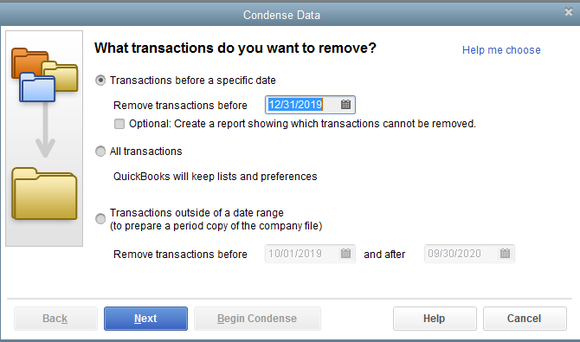
When the Condense Data Utility runs, an Archive Copy of your file is saved to your hard drive so that you will always have access to the old data. The utility then condenses closed transactions into summary journal entries and also can remove any unused list elements. The summary journal entries affect your accounts in exactly the same way as the detailed transactions.
When using this solution, evaluate the following important considerations. First, you cannot undo the option to Condense Data. Second, QuickBooks doesn’t guarantee the Condense will actually make your file smaller. When it does work, it has removed transaction details and list entries. If you have a lot of inventory items, the Condense Utility may not help. Open transactions won’t be condensed either.
Start a New QuickBooks File. There are some disadvantages to starting a new QuickBooks file. It can be time consuming to get your lists, create custom templates, set up users again and load beginning balances.
Remember, every day you use QuickBooks, you’re increasing the size of your file. So depending on which version of QuickBooks you use, know your limit and keep an eye on how close you’re getting to that number.
You can reach out to us and we will look at any productivity issues you’re having with your QuickBooks file. Call us and we’ll be in touch right away.
Copyright 2019